Calculator Tools
Calculators Made Easy
Introduction
Track ‘n Trade Live has included the Dollar calculator and the Risk/Reward calculator to help simplify the trading process. With both the Dollar Calculator and the Risk/Reward Calculator, simply click and drag between two locations on the chart to instantly know the dollar value between the two points.
Dollar Calculator
![]()
Used the Dollar calculator to find the dollar value between two points on the chart. Select the Dollar calculator tool from your Calculators toolbar. Click on your chart where you want the calculator to start and drag to where you want the calculation to be completed. Release the mouse button to place. The dollar amount of the chart movement will be calculated from the beginning and end point values and will be displayed in the center of the line.
Resizing the Dollar Calculator
Select the drawing by clicking on it. You will know the drawing is selected when boxes appear at the corners. Click on a box and drag it to your desired location. Release the mouse button to place.
Moving the Dollar Calculator
Select the drawing by clicking on it. Hold down the mouse button and drag to the new location. Release the mouse button to place.
Deleting the Dollar Calculator
Select the drawing by clicking on it. Press the Del (Delete) key on your keyboard. You can also right-click the channel and select "Delete" from the drop-down menu.
Preferences
Select the drawing by clicking on it. The properties will appear in the preferences section of your control panel. Or, right-click on the drawing and select properties from the dropdown menu.
1. Restore Settings: TNT Default will change your settings back to the original software settings. My Default will change current settings to your personalized default settings. Apply To All Charts will apply your selected settings on all open charts. Save As My Default will save your current personal settings.
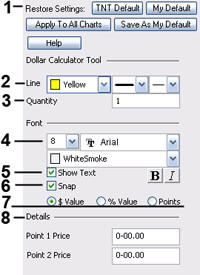
2. Line: Choose the color, style, and thickness of the line.
3. Quantity: Shows the number of shares/contracts included in the calculator transaction. Select and type the desired quantity to change the value.
4. Font: From here you have the ability to change the size, font, and color of the text.
5. Show Text: Uncheck this box to hide the text.
6. Snap: Select this option to place the circle directly on a price bar. You can snap to open, high, low, or close.
7. Value / % Value / *Pips *fx only: In Track n’ Trade Live Forex you can choose to display the dollar calculator as a $ Value, % Value, or as Pips.
8. Details: This section gives you the price value of Point 1 and Point 2 on the Dollar Calculator. You can modify these values by highlighting and typing a new value.
