Getting Started
Navigating Your New Software
Installation
Whether you download the software from the internet or install by CD-ROM the installation will be the same. Each step of installation and registration is found on this page. Continue scrolling down until process is finished.
Save File Window
When you first download the program this window will appear.
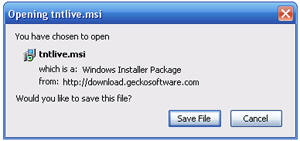 -Click Save File
-Click Save File
Open File Window
Next you will see the Open File Window.
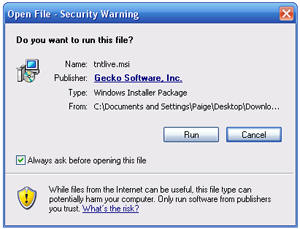 -Click Run
-Click Run
Track 'n Trade Live Installation Wizard
The Track 'n Trade Live Installation Wizard window will appear. This will guide you through the installation process.
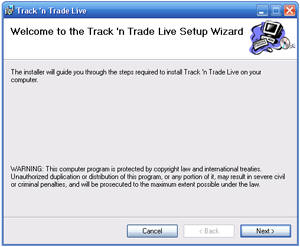 -Click
Next
-Click
Next
Choose Installation Folder
Next you will have to choose where you would like the program to be installed.
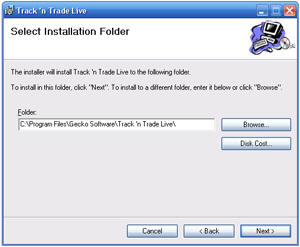
-Choose file destination
-Click Next
Confirm Installation
Next you will have to confirm your installation.
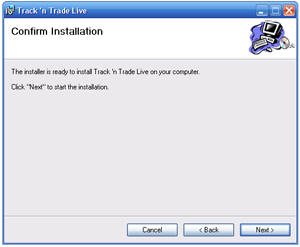
-Click Next
Installing
An installing screen will appear. This may take a few minutes.
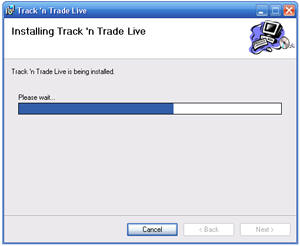
Install Complete
Once installation is complete this window will appear.
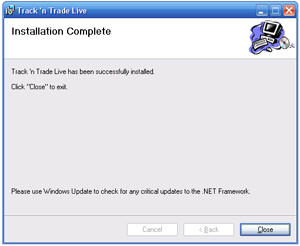
-Click Close
Open Track 'n Trade Live
Find the Track 'n Trade Live icon on your desktop.

-Double-click on icon
End User License Agreement
Please read the End User License agreement and if you agree to the terms of use.
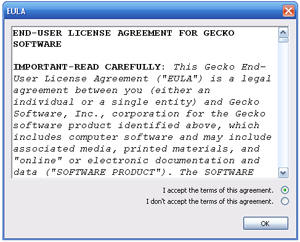
-Agree to terms by selecting the button next to I accept
-Click Ok
Enter Your Information
Here you will enter your personal information. The starred fields are required.
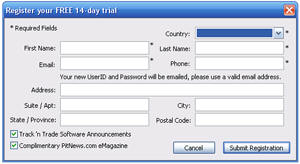 -Type
in the required information
-Type
in the required information
-Click Submit Registration
Choose Your Password
Choose a password that you will remember. The password is case sensitive.
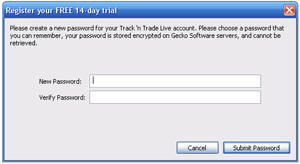 -Type
your password
-Type
your password
-Type your password again to verify it
-Click Submit Password
Registration Complete
Your registration is complete when you see this window. You will receive two emails with your usernames and passwords.
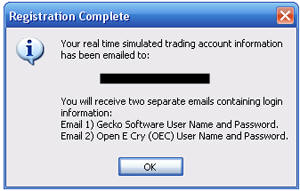 -Click
Ok
-Click
Ok
Check Your Email
Sign into the email address you used to register with. Obtain your Gecko username and password. The other email will contain your Open E Cry username and password.
