Charting Tools
Let's Get Technical
Track ‘n Trade Live has a complete set of charting tools that enable the futures trader to apply concepts from technical analysis to their charting. Take a look at some of the technical analysis formations and trends in this chapter and see how to apply these concepts in trading with Track ‘n Trade Live charting tools.
Crosshair Tool
![]()
The first tool in the Charting toolbar is the Crosshair tool. This tool is helpful when lining up your technical indicators and recurring price patterns. Click the Crosshair button and position the crosshair on your chart and click your mouse. The crosshair draws a line vertically and horizontally on the chart. To help place the crosshair line on a specific value, the cursor price is displayed on the vertical line of the crosshair.
Moving a Crosshair
To select the drawing, click on the center point of the crosshair and drag to the new location. Release your mouse button to place. The tool is selected when a box appears at the center point.
Deleting a Crosshair Drawing
There are two ways to delete the Crosshair tool. If your crosshair is selected (you’ve clicked on it and the box appears at the center point), you can press the Del (Delete) key on your keyboard. You can also place your mouse cursor over the crosshair and right-click. In the drop-down menu, select “Delete.”
If you only want to delete the horizontal or vertical line of the crosshair, select the crosshair by clicking on it and view the preferences in the control panel. Select or deselect “Show Horizontal (Vertical) Line.” A check will appear in front of the item when it is selected.
Example of the Crosshair Tool
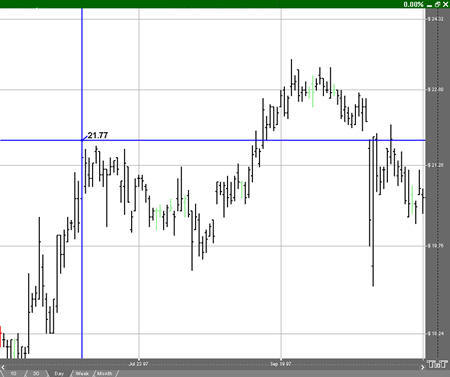
Preferences
Select the crosshair by clicking on it. The properties will appear in the preferences section of your control panel.
1. Restore Settings: TNT Default will change your settings back to the original software settings. My Default will change current settings to your personalized default settings. Apply To All Charts will apply your selected settings on all open charts. Save As My Default will save your current personal settings.
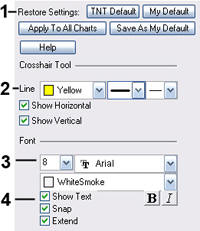 2.
Line: You can choose the color, line style, and line thickness
of your crosshair. Deselect Show Horizontal Line or Show Vertical Line
to hide your lines.
2.
Line: You can choose the color, line style, and line thickness
of your crosshair. Deselect Show Horizontal Line or Show Vertical Line
to hide your lines.
3. Font: Select the font, size, and color of the text. You can also choose to bold or italicize your text. Select the checkbox next to Show Text to hide or show your text on the chart.
4. Snap & Extend: Snap allows the vertical line to snap to price bars when moved. Extend extends your vertical line into all indicator windows you have open
For training videos visit the Track 'n Trade Education Center
