Charting Tools
Let's Get Technical
Trend Fan Tool
![]()
Identify a trend fan within a chart by selecting the Trend Fan tool from your Charting toolbar. Position the mouse pointer where you would like to place the main point of your trend fan. Move the mouse pointer to the end of the first line and click. Add as many lines of your trend fan as you would like. To place the last trend, position the mouse pointer at the end of the last line and right-click to place.
Trend Fan - Technical Analysis
Trend Fans are an extension of the regular trend line. They accent simple trend line trading concepts by extending the single trend line to multiple fan lines that give a better look at a trend, its retracements, and market reversals.
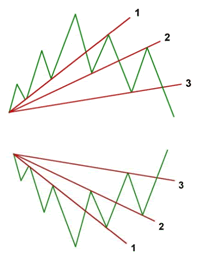
Trend Fan
As a trend moves up in scale, a chartist will draw a line across price
bar lows or, when a market is moving down, across the price bar highs.
AAs the market continues to make its retracement, we can draw another trend line across the next level of support or resistance. The line is support if the market is moving up and resistance if it is moving down.
The last move of the trend was resistance for the first trend line, and is now support for the second trend line. The third trend line shows that the market has made a solid retracement down past this third fan line.
When the market crosses the third fan line, it is considered to be confirmation of market retracement. A market that was once considered bullish is now bearish, or if bearish, would now be considered bullish. When the markets price bars cross above or below the third trend fan line, this is your signal and confirmation that the market has shifted from bullish to bearish, or bearish to bullish.
To trade a Trend Fan, place an order to enter the market on the break out past the third Trend Fan line.
Resizing the Trend Fan
Select the drawing by clicking on it. You will know the drawing is selected when boxes appear at the ends of the lines. Click on a box and drag it to your desired location. Release the mouse button to place.
Moving the Trend Fan
Select the drawing by clicking on it. Drag to the new location and release the mouse button to place.
Deleting the Trend Fan
Select the drawing by clicking on it. Press the Del (Delete) key on your keyboard. You can also right-click the drawing and select “Delete” from the dropdown menu.
Example of a Trend Fan

Preferences
Select the drawing by clicking on it. The properties will appear in the preferences section of your control panel.
1. Restore Settings: TNT Default will change your settings back to the original software settings. My Default will change current settings to your personalized default settings. Apply To All Charts will apply your selected settings on all open charts. Save As My Default will save your current personal settings.
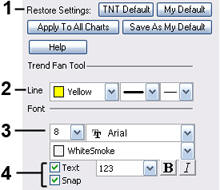 2. Line: From here you can choose the color, line
style, and line thickness.
2. Line: From here you can choose the color, line
style, and line thickness.
3. Font: Select the font, size, and color of the text. Select Text to hide or show your text on the chart.
4. Snap & Extend: Select to have the drawing snap to price bars when moved. Select Extend for linear extensions to the edge of your chart.
5. Line Label: Select from different options for labeling your trend fan lines.
