Charting Tools
Let's Get Technical
Dart/Blip Tool
![]()
To chart a Dart Up or Down formation, select the Dart/Blip tool from your Advanced Charting toolbar. Click your mouse on the Left Feather (LF). Move to the Tip of the dart and click your mouse again. Click on the Right Feather to finish your dart.
Dart/Blip Formations - Technical Analysis
The Dart/Blip formation occurs when there is a dramatic price change which is followed by an equally dramatic price change.
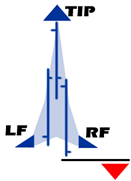
Dart Up
This formation is a sudden dramatic price increase followed by an
equally dramatic drop in price. A dart formation can appear anywhere in
a chart.
To trade a dart up, place a sell order on the break down of the Right Feather (RF) along with a stop loss order just above the Tip.
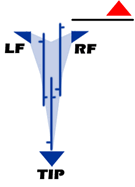
Dart Down
This formation is where a sudden dramatic price decrease occurs followed
by an equally dramatic increase in price. A dart formation can appear
anywhere in a chart
Place a buy order on the break up of the Right Feather, and place a stop
loss order right below the Tip.
Trading on a Dart Formation is extremely risky.
Resizing the Dart/Blip
Select the drawing by clicking on it. You will know the drawing is selected when boxes appear at the corners. Click on a box and drag it to your desired location. Release the mouse button to place.
Moving the Dart/Blip
Select the drawing by clicking on it. Drag to the new location and release the mouse button to place.
Deleting the Dart/Blip
Select the drawing by clicking on it. Press the Del (Delete) key on your keyboard. You can also right-click the drawing and select “Delete” from the dropdown menu.
Example of a Dart Up and Down
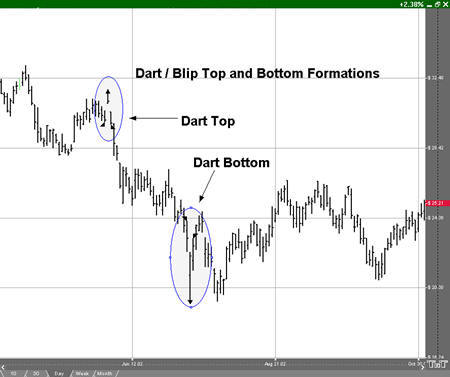
Preferences
Select the drawing by clicking on it. The properties will appear in the preferences section of your control panel.
1. Restore Settings: TNT Default will change your settings back to the original software settings. My Default will change current settings to your personalized default settings. Apply To All Charts will apply your selected settings on all open charts. Save As My Default will save your current personal settings.
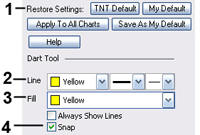 2.
Line: From here you can choose the color, line style, and line
thickness.
2.
Line: From here you can choose the color, line style, and line
thickness.
3. Fill: Select the color of your point triangles.
4. Always Show Lines: Select to keep dart/blip displayed always. Snap: Allows the dart/blip line to snap to price bars when moved.
