Getting Started
Navigating Your New Software
File Menu
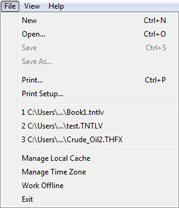
New: Closes the chartbook that is open and creates a new blank chartbook.
Open: Opens an already saved chartbook.
Save: Saves the chartbook you have open.
Save As: Saves the chartbook you have open as a new file, or over an existing file.
Print: Prints the chart window.
Print Setup: Gives options for printing the chart window.
Recent File: Lists the last eight chartbooks that have been opened.
Manage Local Cache: Edit Cache history.
Manage Pip Spreads (Forex only): Modifies pip spread.
Work Offline: Disconnects from the data feed.
Exit: Closes the program.
View Menu
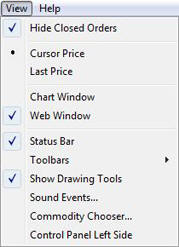
Hide Closed Orders: Hides any orders that have been closed.
Cursor Price: Shows statistics of where the cursor is on a chart in the Status Bar.
Last Price: Shows the last price information in the Status Bar.
Chart Window: Makes charts viewable in the chart window.
Web Window: Opens the Track 'n Trade Live web site in the chart window.
Status Bar: Makes the Status Bar appear at the bottom of the program screen.
Show Drawing Tools: Hides or shows drawing tools.
Sound Events: Choose which sounds to hear while the program is running. You can also turn off the sound here.
Commodity/Symbol Chooser: In Live Futures this is called Commodity Chooser. In Live Forex this is called Symbol Chooser. It gives you a list of commodities or symbols for you to include in your trading.
Toolbars: Choose which toolbars to display.
Help Menu
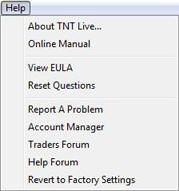
About TNT Live: Shows the version of Track ‘n Trade Live installed. Also shows what account your are currently signed-on to.
Online Manual: Opens the online manual in your chart window.
View EULA: View the End License User Agreement
Reset Questions: Reset notification warnings of deletions.
Report a Problem: Shortcut to reporting a bug or problem with the software.
Account Manager: Log-on to the Account Manager to change your personal information, order a new product, and monitor your data services.
Traders Forum: Log-on to the Traders Forum to talk with other traders.
Online Tech Support: Opens a window that explains how to receive technical support.
