Advanced Indicators
Analyzing the Signs and Signals
Keltner Bands
Kelter Bands were developed by Chester Keltner and Modified by Linda
Raschke. They are traditional moving average envelopes based on
Exponential Moving Averages. The probability is that prices will remain
within the channel, as with all band-type indicators. A break above the
channel is an anticipation of higher prices. When prices close below the
lower band, we anticipate lower prices.
The middle line (20 period EMA) in a rising market should provide
support. In a falling market, the middle line should provide resistance.
Keltner Bands, as with any moving average indicator, seem to work great
in strongly tending markets, but not so well in sideways markets. Just
like all trend-following systems, the Keltner Bands are not meant to
spot tops or bottoms. Use the Keltner Bands in conjunction with other
indicators such as RSI or MACD. Using it in combination with either of
these will help provide verification of the strength of a market.
Example of Keltner Bands
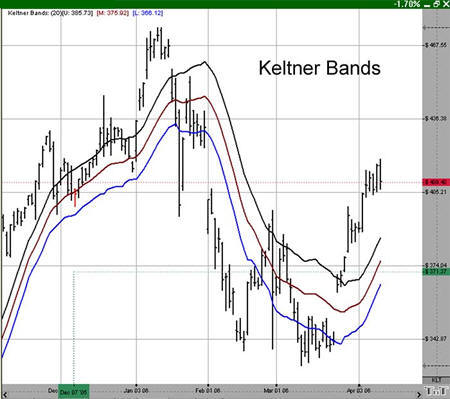
Calculation
The calculation for the top, or Plus Band, is here:
2 (ATR over 10 periods) + (20 period exponential moving average)
The calculation for the bottom, or Minus Band, is here:
2 (ATR over 10 periods) - (20 period exponential moving average)
Preferences
Open the Preference tab from the Control Panel on the left of your screen. Select the Keltner Bands line on your screen. The preferences will appear in the Control Panel. (Once you click on the chart, the Preference tab will go back to chart settings.)
1. Restore Settings: TNT Default will change your settings back to the original software settings. My Default will change current settings to your personalized default settings. Apply To All Charts will apply your selected settings on all open charts. Save As My Default will save your current personal settings.
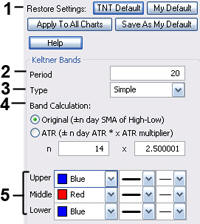
2. Period: Specify the number of days used.
3. Type: Select Simple, Linear Weight, or Exponential.
4. Band Calculation: Select Original or ATR and enter values of your own.
5. Upper, Middle, Lower: Choose the color, line style, and line thickness of your indicator line.
