Advanced Indicators
Analyzing the Signs and Signals
Zig Zag
The Zig Zag Indicator acknowledges minimum price changes and ignores those that do not fit the criteria.
Calculation
A Zig Zag set at 10% with OHLC bars would yield a line that only reverses after a change from high to low of 10% or greater. All movements less than 10% would be ignored. If a commodity traded from a low of 100 to a high of 109, the Zig Zag would not draw a line because the move was less than 10%. If the stock advanced from a low of 100 to a high of 110, then the Zig Zag would draw a line from 100 to 110. If the commodity continued on to a high of 112, this line would be extended to 112 (100 to 112). The Zig Zag would not reverse until the commodity declined 10% or more from its high. From a high of 112, a commodity would have to decline 11.2 points (or to a low of 100.8) for the Zig Zag to reverse and display another line.
Preferences
Open the Preference tab from the Control Panel on the left of your
screen. Select the Zig Zag line on your screen. The preferences will
appear in the Control Panel. (Once you click on the chart, the
Preference tab will go back to chart settings.)
1.
Restore Settings: TNT Default will change your settings back to the
original software settings. My Default will change current settings to
your personalized default settings. Apply To All Charts will apply your
selected settings on all open charts. Save As My Default will save your
current personal settings.
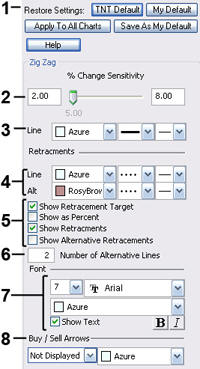
2. % Change Sensitivity: Change the percent of calculation.
3. Line: Choose the color, line style, and line thickness of your indicator line.
4. Line, Alt: Choose the color, line style, and line thickness of the retracement lines.
5. Show Retracement Target / Show as Percent, / Show Retracements / Show Alternative Retracements: to show percents, retracements, and alternative retracements.
6. Number of Alternative Lines: Enter the amount of alternative retracement lines you want to show on the chart.
7. Font: Select the font, size, and color of the text. You can also choose to bold or italicize.
8. Buy/Sell Arrows: Turns the display for buy/sell arrows on and off. You also have the option to change the color of the buy/sell arrows.
