Notation Tools
Document Everything
Flag Tool
![]()
The Flag tool enables you to place a flag or a graphic on your chart. There is a basic set of flags available to choose from or you can import custom flags. Select the Flag tool from the Notation toolbar. Click on the chart where you would like the top of the Flag. The default flag will be placed in this location.
Resizing the Flag
Select the flag drawing by clicking on it. The flag is selected when boxes appear at the corners of the graphic. Click on one of the boxes and drag it to the desired length. Release the mouse button to place.
Moving the Flag
Select the flag drawing by clicking on it. Click on the flag, not an end box, and drag it to the new location. Release the mouse button to place.
Deleting the Flag
Select the flag drawing by clicking on it. Press the Del (Delete) key on your keyboard. You can also right-click the line drawing and select "Delete" from the dropdown menu.
Preferences
Select the flag drawing by clicking on it. The properties will appear in the preferences section of your control panel. Or, right-click on the drawing and select properties from the dropdown menu.
1. Restore Settings: TNT Default will change your settings back to the original software settings. My Default will change current settings to your personalized default settings. Apply To All Charts will apply your selected settings on all open charts. Save As My Default will save your current personal settings.
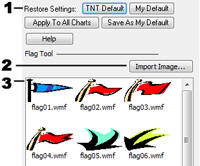
2. Import Image: Click on this button to import any custom image as a flag. Importable formats are .wmf, .jpeg, and .gif. Click on any of these flags to display in your chart.
3. Flag Window: This window shows a list of the default flags included in the software.
