Notation Tools
Document Everything
Text Tool
![]()
The Text tool enables you to type text on the Chart. Select the Text toll in the Notation toolbar. Click on the chart where you would like to place the upper left corner of the text box. Drag the text box to the lower right corner of your desired text box. Release the mouse button to place.
Once the box is drawn, the Text Tool Options window will open. Enter the text, set the font, size, position, color, and style of the text. Select a border and background if you would like. Click "OK" when finished and text will be place on your chart.
Moving the Text
Select the text box by clicking on it. Continue holding down the mouse button to drag text to the new location. Release mouse button to place.
Deleting the Text
Select the text box by clicking on it. Press the Del (Delete) key on your keyboard. You can also right-click the text box and select "Delete" from the dropdown menu.
Preferences
Select the text box by clicking on it. The properties will appear in the preferences section of your control panel. Or, right-click on the drawing and select properties from the dropdown menu.
1. Restore Settings: TNT Default will change your settings back to the
original software settings. My Default will change current settings to
your personalized default settings. Apply To All Charts will apply your
selected settings on all open charts. Save As My Default will save your
current personal settings.
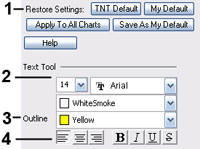 2. Text Tool: You can change the size, font, and
color of the text.
2. Text Tool: You can change the size, font, and
color of the text.
3. Outline: Click on the down arrow to view a list of colors for the outline of the text box.
4. Alignment and Font Style: These buttons determine how you want your text to appear on the chart. You can align the text left, center, or right, and can also bold, italicize, underline, and strikethrough.
