Advanced Technical Tools
Fibonacci, Elliott, Gann, and More
Fibonacci Arc Tool
![]()
To measure the different retracement levels within a market, select the Fibonacci Arc tool from your Advanced Charting toolbar. Move the mouse pointer to the point on the chart that will be the corner of your arc. Hold the mouse button and drag to your end point. Release the mouse button to place.
Resizing the Fibonacci Arc
Select the drawing by clicking on it. You will know the drawing is selected when boxes appear at the corners. Click on a box and drag it to your desired location. Release the mouse button to place.
Moving the Fibonacci Arc
Select the drawing by clicking on it. Drag to the new location and release the mouse button to place.
Deleting the Fibonacci Arc
Select the drawing by clicking on it. Press the Del (Delete) key on your keyboard. You can also right-click the drawing and select “Delete” from the dropdown menu.
Example of a Fibonacci Arc
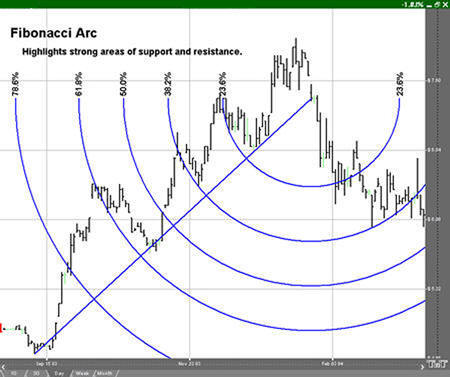
Preferences
Select the drawing by clicking on it. The properties will appear in the preferences section of your control panel.
1. Restore Settings: TNT Default will change your settings back to the original software settings. My Default will change current settings to your personalized default settings. Apply To All Charts will apply your selected settings on all open charts. Save As My Default will save your current personal settings.
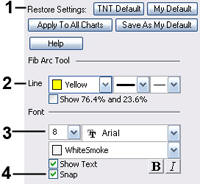
2. Line: From here you can choose the color, line style, and line thickness.
3. Font: Select the font, size of font, and color of the text. You can also choose to bold or italicize your text. Select the checkbox next to Show Text to hide/show your text on the chart
4. Snap: Select to have the tool snap to price bars when moved.
