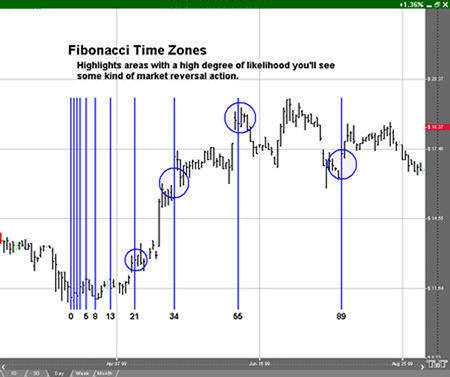Advanced Technical Tools
Fibonacci, Elliott, Gann, and More
Fibonacci Time Zones
![]()
The Fibonacci Time Zone uses Fibonacci numbers rather than the percentages used in the Ruler and Arc tools. Select the Fibonacci Time Zones from your Advanced Charting toolbar. Click where you want the upper left point. Hold the mouse button and drag to the bottom right position. Release the mouse button to place.
Resizing the Fibonacci Time Zones
Select the drawing by clicking on it. You will know the drawing is selected when boxes appear at the corners. Click on a box and drag it to your desired location. Release the mouse button to place.
Moving the Fibonacci Time Zones
Select the drawing by clicking on it. Drag to the new location and release the mouse button to place.
Deleting the Fibonacci Time Zones
Select the drawing by clicking on it. Press the Del (Delete) key on your keyboard. You can also right-click the drawing and select “Delete” from the dropdown menu.
Preferences
Select the drawing by clicking on it. The properties will appear in the preferences section of your control panel.
Restore Settings: TNT Default will change your settings back to the original software settings. My Default will change current settings to your personalized default settings. Apply To All Charts will apply your selected settings on all open charts. Save As My Default will save your current personal settings.
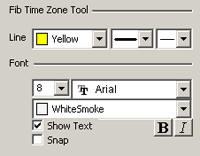
Fib Time Zone Tool: You can choose the color, line style, and line thickness of your lines.
Font: Select the font, size, and color of the text. Select Show Text to hide or show your text on the chart.
Select Snap to have your lines snap to price bars when moved.
Example of a Fibonacci Time Zone