Advanced Technical Tools
Fibonacci, Elliott, Gann, and More
Gann Fan Tool
![]()
You can apply this theory to your charts by selecting the Gann Fan tool from your Advanced Charting toolbar. Click where you want the Fan to start and continue to hold down the mouse button until reaching the top-right position of the fan. Release the mouse button to place.
Gann Fan Theory
W. D. Gann designed several techniques for studying price charts. One of these included the use of geometric angles in conjunction with time and price. Gann believed that specific geometric patterns and angles had unique characteristics that could be used to predict price action.
Gann’s techniques require that charts be drawn with equal time and price intervals, so that a rise/run of one price unit for each time unit (called a 1 x 1 trend or angle) will equal a 45 degree angle anywhere on the chart. Gann believed that the ideal balance between time and price exists when prices rise or fall at a 45 degree angle relative to the time axis.
Interpretation
A Gann Fan is used to define a market direction or a new trend. For example, a bull market exists if prices are maintaining strength between the 1x2 lower line and 1x2 higher line. A bear market would be the exact opposite of the previous scenario. The Gann Fan is made up of nine angles based on this concept. These trend lines are used to indicate support and resistance levels. When one line is broken (by the entire days price range) prices should move to the next line. The drawing of these lines should start from either a market top or bottom.
It is important to note that this theory is based on a squared 45 degree angle on the chart. Obviously, a 45 degree angle drawn on a chart is no longer 45 degrees when the scale is changed without a change to the opposite scale as well. To "square" the Gann Fan to the current chart’s scaled settings, hold down the CTRL key on your keyboard while clicking and rescaling with the mouse pointer. Some Gann experts have reported that to get a truly "squared" chart, one must set the scaling to 8 price bars per inch for the width and 4 price bars per inch for the height.
Resizing the Gann Fan
Select the drawing by clicking on it. You will know the drawing is selected when boxes appear at the corners. Click on a box and drag it to your desired location. Release the mouse button to place.
Moving the Gann Fan
Select the drawing by clicking on it. Drag to the new location and release the mouse button to place.
Deleting the Gann Fan
Select the drawing by clicking on it. Press the Del (Delete) key on your keyboard. You can also right-click the drawing and select “Delete” from the dropdown menu.
Example of the Gann Fan

Preferences
Select the drawing by clicking on it. The properties will appear in the preferences section of your control panel.
1. Restore Settings: TNT Default will change your settings back to the original software settings. My Default will change current settings to your personalized default settings. Apply To All Charts will apply your selected settings on all open charts. Save As My Default will save your current personal settings.
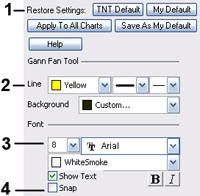 2. Line: From here you can choose the color, line
style, and line thickness.
2. Line: From here you can choose the color, line
style, and line thickness.
3. Font: Select the font, size and color. You can also choose to bold or italicize your text.
4. Snap: Select to have the drawing snap to the price bars.
